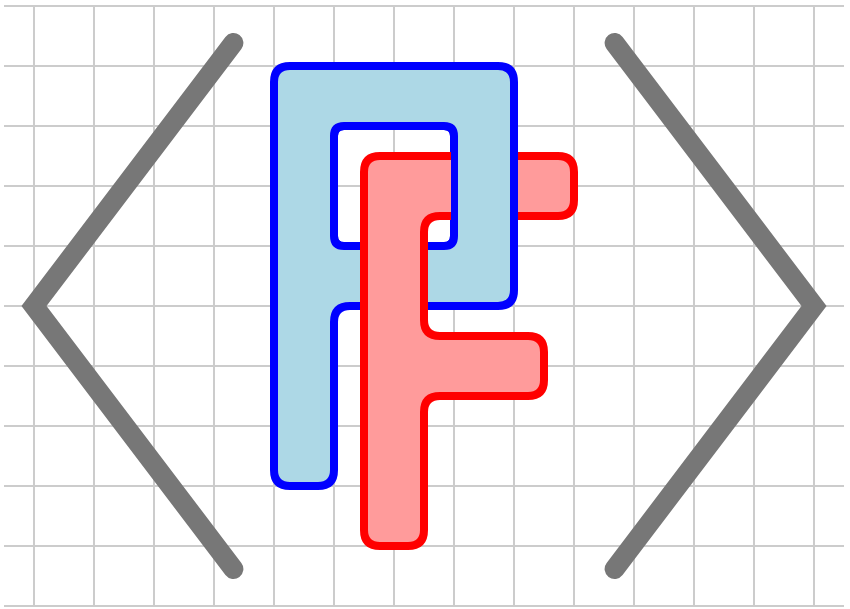<diagram dimensions="(540, 240)" margins="5"
xmlns="https://prefigure.org">
<coordinates bbox="(0,0,9,4)">
<rectangle lower-left="(8,0)" dimensions="(1,2)"
fill="yellow" stroke="none" fill-opacity="0.3"/>
<path start="(0,0)" closed="yes" fill="lightsteelblue">
<lineto point="(0,2)"/>
<lineto point="(8.1,2)"
decoration="ragged; step=7; offset=4; seed=1"/>
<lineto point="(8.1,0)"
decoration="ragged; step=7; offset=4; seed=1"/>
</path>
<image center="(1.5,1)" dimensions="(3,1)"
source="images/shark.png" scale="(-1,1)">
<point p="(1.5,1)">
Shark
</point>
</image>
<image center="(5,1)" dimensions="(1,2)"
source="images/swimmer.png">
<point p="(5,1)">
Swimmer
</point>
</image>
<rectangle center="(5,1)" dimensions="(1,2)"
dash="9 9" stroke="gray"/>
<line endpoints="((1.5,3),(8,3))" stroke="black"/>
<tick-mark location="(1.5,3)" size="(5,5)"
alignment="n" offset="(0,4)">
<m>70 \mathrm{ m}</m>
</tick-mark>
<tick-mark location="(5,3)" size="(5,5)"
alignment="n" offset="(0,4)">
<m>50 \mathrm{ m}</m>
</tick-mark>
<tick-mark location="(8,3)" size="(5,5)"
alignment="n" offset="(0,4)">
<m>0 \mathrm{ m}</m>
</tick-mark>
</coordinates>
</diagram>